How To Start A YouTube Channel in 2025
- Laurence - FractalMax
- May 9
- 21 min read
Starting a YouTube channel can really feel overwhelming, but it doesn’t have to be.
With a few clear steps and the right mindset, you can launch with purpose—without getting lost in the tech or second-guessing every move.
Whether you’re sharing something you love, teaching what you know, or just exploring a creative outlet, this guide will walk you through the essentials to start strong.
This post will help you start a YouTube channel in 2025—with practical steps and real creator insights.

Key Takeaways
Create a Google account to access YouTube.
Pick a memorable name that reflects your content.
Customize your channel with a banner and profile picture.
Plan your content strategy to keep your audience engaged.
Promote your channel through social media and collaborations.
Establish Your Google Account
Before you can upload anything—or even think about growing an audience—you’ll need a Google account. It’s your backstage pass to everything on YouTube, from setting up your channel to tracking performance later on.
Let’s keep it simple:
Create a New Google Account
If you’re starting fresh, head to the Google sign-up page. You’ll need to enter your name, birthday, and a username you’re happy with long-term. (Trust me, changing it later is more annoying than you'd expect.)
Pro tip: choose a secure password—mix upper and lowercase letters, numbers, and symbols.
Sign In to Your Existing Account
Already have a Google account? You’re good to go. Just visit YouTube, hit the Sign In button in the top right, and log in with your credentials.

Choose the Right Account Type
You’ve got options here, and your future self will thank you for picking the right one:
Personal Account: Great for solo creators and hobbyists.
Business Account: Ideal if you plan to involve collaborators or treat your channel more professionally.
Brand Account: Lets you manage multiple channels under one Google login—especially handy if you want to test things out or scale later.
Here's what you'll see. This is for a personal account.

Think about where you want this channel to go. It’s easier to set things up right than to switch down the line.
As of 2025, there are approximately 65.8 million YouTube creators worldwide, up from 61.8 million at the start of 2024. Source: DemandSage
Over 100 million users subscribe to YouTube Premium, indicating a growing preference for ad-free and exclusive content experiences. Source: Tom's Guide
Starting with the right Google account sets the stage for a smoother YouTube journey—from solo creator to future brand.

Navigate to YouTube
Once your Google account is ready, it’s time to jump into the YouTube platform itself. This step is simple, but if it’s your first time, everything can feel new.
I’ve launched multiple channels in the past—and when I started my new one in 2025, I reminded myself to slow down and actually explore things before rushing into uploads.
Here’s what to do:
Access the YouTube Homepage
Pop open your browser—Chrome, Firefox, Safari—and head to youtube.com. That’s it. If you’re signed in, you’ll see videos tailored to your viewing history. If not, you’ll land on the trending page.
You can also use the YouTube app if you're on your phone or tablet. It's great for checking in or managing things on the go.
Find the Channel Creation Option
Click your profile icon in the top right. If you haven’t created a channel yet, you’ll see an option like "Create a channel".
If you already have one, you’ll see "YouTube Studio" instead. Either way, this is where you begin building your presence.
Tip: Make sure you’re signed in with the correct Google account before setting things up—switching later can get messy.

Choose a Channel Type
YouTube gives you two main options here:
Personal Account: Ideal for hobbyists and solo creators.
Brand Account: Better for serious projects, collaborations, or if you want others to help manage the channel.
A brand account keeps things clean and separate from your personal Google profile—and it’s what I use now.
Once you created your account you can see your channel name and username under "Customize Channel". If you'd like to modify it later here's where to do it.
Select a Channel Name
This is your first branding decision. Pick a name that’s easy to remember, relevant to your content, and not too close to existing channels.
Keep it simple—but meaningful.
You can change it later, but that can affect your brand consistency.
👉 YouTube will ask you to enter your channel name and choose a unique handle during the creation process.
Keep in mind that changing your handle can affect your brand consistency.

If you’re stuck, brainstorm keywords related to your niche and personality. Don’t overthink it, but don’t wing it either.
No idea for your channel? You can use a name generator like the one below from Hootsuite. Just enter some basic informations and you're ready to go.

Set Up Your YouTube Channel
Now that you’re signed in and ready to go, it’s time to officially set up your channel. This is one of those steps where a little extra attention pays off later. When I created my first channel a few years ago, I rushed through setup—it wasn't a good thing.
For the channel I started in 2025, I made sure to do things properly. )I'm going to use the demo channel I created for this guide, so I can show you everything step-by-step.
Let’s walk through it.
Get Familiar With the Layout
Before you start creating, take 5 minutes to click around. Here’s what to notice:
Homepage: Video suggestions based on your history.
Search bar: Find anything—channels, creators, or inspiration.
Left sidebar: Access subscriptions, history, playlists, and more.
YouTube Studio: This is your command center—where you upload, manage, and track your content.
Profile menu: Where you manage your account and channel settings.
Below you can see the YouTube Studio dashboard of the demo channel. Exactly how it looks like when you just signed up.

Learning the layout up front saves you time later—especially once you’re managing videos, analytics, and comments all at once.
Getting familiar with YouTube’s interface early on helps you avoid confusion and navigate like a pro as your channel grows.
YouTube boasts over 2.5 billion monthly active users globally, making it the second most popular social network worldwide. Source: DemandSage
Daily Active Users: Projected to exceed 1.7 billion daily active users by the end of 2025, reflecting consistent growth in user engagement. Source: Descript
Verify Your YouTube Account
Link Your Phone Number
This one is easy to skip—but don’t. Verifying your account unlocks big features like custom thumbnails, longer videos, live streaming, and appealing copyright claims.
Just go to the YouTube verification page, enter your phone number, and confirm via code. It takes less than a minute.
Proper channel setup builds a solid foundation for discoverability, branding, and future growth on YouTube.
Here's how it looks like:
Settings
Channel
Feature eligibility
Standard features are enabled as you can see below. To unlock more features you'll have to verify your channel with your phone number for intermediate features and with your KYC for advanced features.

Complete the Verification Process
Once you're on the verification page, YouTube will ask for your phone number. You’ll get a text or an automated call with a six-digit code—just enter that in and you’re good to go.
Click on verify your phone number. I won't do it for this channel because it's a demo one for now.

The whole thing usually takes under a minute.
If the code takes a little longer to arrive, don’t panic. Just wait a few minutes and double-check that you typed your number correctly.
Understand the Benefits of Verification
So why bother verifying? Because it unlocks features that really matter when you’re growing your channel.
You’ll be able to:
Upload videos longer than 15 minutes
Use custom thumbnails (way better than random video stills)
Start live streaming
Appeal Content ID claims
It’s a small step that gives you much more control over your content.
Verifying your channel early on saves time and unlocks key tools for growth and engagement.
Design Your Channel Aesthetics
Alright, your channel is set up and verified—now let’s make it look like something people actually want to subscribe to.
Think of your channel like your storefront. People won’t walk in if the outside looks empty or confusing. Your visuals help set the tone and make a strong first impression.
Create a Channel Banner
That big banner at the top of your page? It’s your visual handshake.
Use it to show off your style and make it clear what your channel is about. Include your channel name, maybe a tagline, and imagery that fits your niche.
Make sure it looks good on all devices (TV, desktop, mobile).
The full banner should be 2048 x 1152 px, but keep your key text and graphics inside the safe zone: 1235 x 338 px. That way, mobile users won’t miss anything important.
I use Canva to create my YouTube Banners:

Upload a Profile Picture
This tiny image follows you everywhere on YouTube—from comments to search results.
Choose something clean and recognizable, like your logo or a headshot. Make sure it’s not cluttered—it needs to look crisp even at 150 x 150 pixels.
Your visuals do more than decorate—they build trust and make your channel feel legit at a glance.
Don't forget to click on publish when you're ready to go with the banner and the profile picture.
You can change the banner and profile picture later if needed.
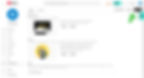
Add a Video Watermark
A video watermark is that tiny image that sits in the bottom corner of your videos—subtle, but super useful.
Personally I like to use a subscribe watermark instead of my brand watermark at the beginning. I select the display time "entire video". This increases my chance to get subscribers.
You can also use your logo if you’re going for brand consistency. Either way, YouTube recommends 150 x 150 pixels, under 1MB, and formats like PNG, JPEG, GIF, or BMP.
It’s a small detail that quietly works in the background to grow your audience.

Think of Your Aesthetics as a First Impression
Your visuals—banner, profile pic, watermark—they all send a message before you ever say a word on video.
Get them right, and people are more likely to take you seriously and stick around.
Here's a quick size guide you’ll want to keep on hand:
Channel Banner: 2048 x 1152 pixels
Profile Picture: 150 x 150 pixels
Video Watermark: 150 x 150 pixels
Take the time to make your channel feel like a place worth subscribing to. It’s absolutely worth it.
Here's how it looks like now:

Craft Your Channel Description
Your channel description is like your elevator pitch. And trust me—this part matters more than most people think.
When I launched my current channel, I knew how powerful those few lines could be. I wrote mine clarity and intent and it changed the way people responded (compared to my previous channels).
Your job here isn’t just to describe—it’s to hook.
Include Keywords for SEO
Now let’s talk discoverability. YouTube is a search engine, so sprinkle in the right keywords naturally.
If you’re doing faceless content, mention that. If you’re in the productivity space, say so. If your channel is focused on tutorials, explain what kind.
Don’t keyword-stuff, but do include terms people would actually type in to find your content. Help the algorithm help you.
Highlight Your Content Focus
Let’s talk clarity. People need to know—fast—what your channel is about and why they should stick around.
When someone lands on your page, your content focus should be obvious.
Are you teaching something specific?
Sharing a journey?
Solving a problem?
Entertaining in a way that’s different?
The more specific you are, the more likely you are to attract the right audience—people who actually care about what you’re creating.
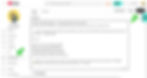
For example:
A cooking channel might focus on fast weeknight dinners instead of all types of recipes.
A travel channel might center on budget backpacking for solo travelers—not luxury resorts.
A faceless channel might explore mindset and motivation with visuals and voiceovers, not on-camera vlogs.
That focus becomes your promise. And each video should reinforce it.
Think of it this way: your content focus sets the expectation. Your videos deliver on it.
Channel Description Prompt
If you're building a channel with long-term goals, a strong description is not optional—it helps YouTube and your audience understand who you are and what you’re offering.
You can use the help of chatGPT by using the follow prompt. I hope this helps!
ChatGPT Prompt for an SEO-Optimized YouTube Channel Description
You can use the following prompt to save time, just fill in the blank.
I need you to write an SEO-optimized YouTube channel description for my channel. Here are the details:
Channel Name: [Insert your channel name]
Industry/Niche: [Insert your industry or niche, e.g., personal finance, digital marketing, wellness, tech]
Target Audience: [Describe your audience — e.g., solopreneurs, creators, beginners, etc.]
Core Topics: [List a few key topics your channel covers — e.g., SEO tips, social media growth, productivity hacks]
Tone of Voice: [Choose a tone — e.g., friendly, professional, bold, casual, inspirational]
Unique Value Proposition: [What makes your channel different or valuable?]
Include a Call to Action: Yes
Optimize for SEO: Yes — include keywords naturally
Length: Around 100–150 words
Identify Your Niche
Now let’s dig deeper—because knowing your niche helps you grow faster and create with intention.
When I started my new channel in 2025, I didn’t just pick a random topic and go.
I looked at what people were searching for, what was missing in the content I personally enjoyed, and what I could offer that felt fresh but authentic.
Here’s how you can do the same:
Research What’s Working
Take a look at what’s trending in the areas you’re interested in. Don’t copy—but do analyze.
What’s getting views?
What’s getting people talking?
Use that as a springboard for your own unique angle.
Analyze Other Creators
Watch how others in your potential niche show up.
Where are they thriving?
Where do they seem to lose momentum?
Read the comments—there’s gold there. Sometimes your niche is hiding in what others haven’t done yet.
Look for Gaps You Can Fill
You don’t have to reinvent the wheel—but you do want to bring something fresh. Maybe your style, your approach, or your story makes it different. Maybe it’s a mix of two topics that don’t usually go together.
I often ask myself:
What do I enjoy creating?
What can I talk about for hours?
And most importantly—who will this actually help?
Your niche is where your interests and your audience’s needs overlap. Start there.
Define Your Unique Selling Proposition
Now that you’ve explored your niche, let’s talk about what sets you apart.
Because here’s the truth: there are millions of channels out there. But none with your exact voice, your perspective, your experience.
Your unique selling proposition (USP) is what makes your content stand out in the scroll. Maybe it’s your teaching style. Maybe it’s the way you tell stories. Maybe it’s the fact that you’re showing up in a space where people don’t expect to see someone like you.
Here’s a simple way to start uncovering it:
What do you genuinely enjoy talking about?
What have people told you you’re great at?
What kinds of questions are people always asking you?
That overlap—that’s your lane.
And don’t worry if it’s not 100% clear on day one. I’ve launched multiple channels, and I can tell you—sometimes your USP only becomes obvious after you start creating. Just stay curious, stay consistent, and keep an eye on what people respond to.
Your USP isn’t about being the loudest—it’s about being the most you in a way that resonates.
Plan Your Content Strategy
Okay, time to get practical. You’ve got your channel set up. You’ve picked your niche. Now comes the part that separates the “just starting” from the “gaining traction.”
You need a plan.
Not just ideas—but a strategy that helps you show up consistently, stay inspired, and build momentum.
Create a Content Calendar
Don’t wing it. Trust me—I’ve done that, and it only gets you so far.
Instead, take an hour to map things out. You don’t need fancy software. A Google Sheet is fine. Just start by planning:
A few video topics you're excited to create
When you’ll film and upload
Any themes, series, or special events you want to build around
This alone removes so much decision fatigue.
I like to keep things flexible—but knowing what’s coming next makes it way easier to stay consistent (and avoid last-minute panic uploads).
And when you start publishing regularly? You’ll notice viewers begin showing up more regularly too.
That's how my content calendar looks like:

Mix Video Formats
If you’ve been posting only traditional videos—like I have—it might be time to branch out. YouTube isn’t just one format anymore. Shorts, live streams, vlogs… there are so many ways to connect with your audience.
I’ve been mostly on long-form content until now, but I’m seriously considering Shorts. They’re quick, punchy, and let you test ideas fast.
And honestly? Some creators grow faster with just Shorts than full videos.
Here are a few formats worth trying:
Tutorials – Quick how-tos or deep dives into something you know well. These tend to bring in search traffic.
Vlogs – Personal, behind-the-scenes content that builds connection.
Reviews – Whether it's gear, tools, or books, your honest take can help others decide (and build trust).
Challenges – Light, fun, and perfect for engagement. You can even create your own.
Shorts – Great for quick tips, relatable moments, or even reformatting your longer content.
If you’re not sure where to start, try mixing a couple into your upload schedule and see what sticks.
Different formats reach different types of viewers. Diversifying your content gives more people a reason to watch—and stick around.
Set Goals for Engagement
Views are nice. But real growth? That comes from engagement.
So here’s the question:
What do you want from your channel?
More comments? Better watch time?
A real community?
Define it early.
You don’t need complicated metrics to get started.
Maybe your goal is:
100 subscribers in your first month
5 comments per video
1 collaboration within 60 days
That kind of clarity gives you direction—and makes it easier to know what’s working.
And keep this in mind: engagement isn’t just numbers—it’s feedback. It tells you what people care about and what you should double down on.
Prepare for Your First Video
This part feels big—but don’t let it stop you. Just aim to start.
Seriously. Perfection can wait.
Choose Your First Video Topic
What’s something simple but valuable you can share? That’s your first video.
Don’t worry about going viral. Focus on creating something helpful, interesting, or just real.
You’ll get better with every upload. Think of it like this: your first video isn’t the final product—it’s the beginning of momentum.
Start with value, stay consistent, and use each video as a lesson. The rest builds from there.

Gather Necessary Equipment
You don’t need a big studio setup to get started and post your first video. If you have a smartphone, you're already ahead of the game.
Add a few basics, and you’re good to go.
Here’s what can help:
A decent microphone – even a budget external mic will upgrade your audio.
Lighting – natural light works, but a soft ring light can help with consistency.
A tripod – to keep things steady. Wobbly footage can be distracting.
You don’t need perfect equipment. You just need tools that help you deliver a clear message. You’ll improve as you go—many creators start small and build up over time.
What if you're going faceless?
If you're like me and building a faceless YouTube channel, that's absolutely doable—and powerful. Not showing your face doesn’t limit your creativity. It just shifts how you present your ideas.
Here are a few ways to do it:
Screen recordings with voiceover or voice over software like Elevenlabs.
Slideshow presentations or whiteboard animations
Stock footage + storytelling voiceovers
AI visuals or text-only videos with background music
Motion graphics, captions, or simple kinetic text
Faceless doesn’t mean forgettable. It’s still your voice (or it can be a voice over), your ideas, your impact. And honestly, it can give you more flexibility to focus on message and flow without worrying about being on camera.
That's what I love!
Plan Your Filming Schedule
Now that you’ve got your topic and your tools, it’s time to plan when you’re actually going to film.
Think about:
Your filming location
What time of day gives you the best light
How long filming each part will take
Give yourself some buffer. Things usually take longer than expected, especially when you're just starting out. And if you can, break your filming into parts—intro one day, main content the next, outro when you’re fresh again. It’ll feel more manageable that way.
Consistency is the goal. Your audience doesn’t need perfection. They need you to show up.
Pro tip: Avoid starting your video with a long brand intro — viewers are quick to click away, so get to the value fast and hook their attention early.
The first 30 seconds are the most important ones - Try to keep at leat 60% of the viewers after 30 seconds.
Upload Your First Video
This is it—your first upload! You’ve done the prep, now let’s walk through the process.
Follow the Upload Process
Go to YouTube.com and click the little camera icon (top right).
Choose Upload Video.
Drag and drop the file of your video or click Select Files to upload.

You’ll be asked to add:
A title (keep it clear and searchable) - By default, you'll see the title of your file. Try to keep the title short 60 characters to 70 characters.
A description: helpful, with relevant keywords (don't forget to add main keyword in the first paragraph).
Some tags (YouTube still uses them to understand your content)
Don’t overthink—just make it easy for the right people to find and understand what your video content is about. That’s what drives the first clicks.
Note: don't give a random name to your file, add keywords in it - It may not make a huge difference but it's meta data for YouTube.
It's a video I uploaded on one of my other channels. Just to show you how it looks like.
Optimize Video Settings
So, you've uploaded your video—great! But before you hit publish, it's worth taking a few extra minutes to polish the settings. These small details can make a big difference in how your video performs.
Thumbnail, Cards, and End Screens
Your thumbnail is the first thing people see, so make it count. You can use a frame from your video, but I recommend uploading a custom one if you can. Clean, clear thumbnails tend to perform better.
Like for the design of the YouTube banner I use Canva. The size of a YouTube Thumbnail is 1280 x 720.

This is also a good time to add cards and end screens.
Cards let you point to other videos or playlists during playback.
End screens help you guide viewers to more of your content—or your subscribe button—right at
the end. Small additions that can keep people watching longer.
End-screen is at least 5 seconds. You can add a video, a playlist, etc. Below you can see at the top left what you can add

Visibility and Scheduling
You can publish your video right away or schedule it for later.
Here’s a quick breakdown of the visibility settings:
Public: everyone can see it
Unlisted: only accessible via direct link
Private: only you or selected people can view it
Scheduling is great if you're trying to build consistency or want to time your uploads for when your audience is most active.
The things I don't recommend is to upload and publish immediately, let the algorithm gather some data... upload unlisted and publish 2 to 24h after.
Pro Tip: In the default upload section, always choose unlisted for the default upload.
Settings
Upload defaults
Basic info
In the drop down select unlisted
Don't forget to add your tags , default description and preferences in this section.

Add Tags and Descriptions
This is where YouTube starts to understand what your video is about—and who it’s for.
Your title and description are prime places to include keywords. Think about what someone might type into the search bar to find a video like yours. Use those terms naturally in your title and throughout your description.
As for tags, don’t overthink them—but don’t skip them either. They still help YouTube get a clearer idea of your topic. Include a mix of general and more specific tags related to your video content, format, and niche.
If you want to take things further, I recommend you use a tool like Tubebuddy or VidIQ.

First Simple Upload Checklist
Just to be sure you’re not missing anything:
A clear, keyword-friendly title
A helpful, readable description
Relevant tags
A compelling thumbnail
A transcript of your video
Add chapters in the description like this (00:00 Title of the chapter).
Cards or end screens (optional, but useful)
Choose the category of your video
Proper visibility setting or scheduled publish time
Optimizing your settings is part of publishing with intention—not just uploading and hoping for the best.
Promote Your Channel
Don’t wait for YouTube to do all the work. Once your video is live, it's time to share it.
Use the platforms you’re already on—X, Instagram, Facebook, TikTok, LinkedIn—whatever fits your style. Tailor your message to each place. Instead of just dropping the link, give people a reason to care.
Mention why the video’s useful, who it’s for, or what they’ll learn.
You can also repurpose parts of your video into shorter clips for reels or Shorts and point people back to the full version.
Promotion doesn’t have to be complicated. Just be intentional about putting your video in front of the right people—and let your content do the rest.
Daily Video Uploads: Approximately 2.4 million videos are uploaded to YouTube daily, contributing to a vast and diverse content library. Source: Analyzify
Total Videos on Platform: There are over 3.9 billion videos available on YouTube, spanning various genres and topics. Source: Analyzify
Promote Your Channel
Okay, you’ve uploaded your first video. Now what? Time to spread the word.
You can’t just hope people stumble across your content. You have to help them find it.
Utilize Social Media
Social media is one of the easiest ways to drive traffic to your channel—especially when you’re just starting out. Share your videos across platforms where your audience hangs out: X (formerly Twitter), Instagram, TikTok, Facebook—wherever you're active.
But don’t just drop a link and hope for the best.
Instead:
Use a hook or question in your caption.
Post short teasers or clips to spark curiosity.
Adapt the format for each platform (what works on X may not work on IG).
You can also link to playlists instead of single videos to keep viewers engaged longer.
Engage with Your Audience
Building a channel isn’t just about uploading videos—it’s about building relationships.
Make it a habit to:
Respond to comments
Ask your viewers what they want to see next
Thank people for watching and subscribing
Add polls or questions in your community tab (once unlocked)
It makes a huge difference when people feel seen. Plus, audience feedback is gold—you’ll learn what’s working and what to improve.
Collaborate with Other Creators
Don’t build in a bubble. Collaboration is a smart way to grow faster—especially if you’re in a competitive niche.
Look for creators who:
Share a similar audience
Have a complementary style or topic
You genuinely respect and enjoy
You can co-create videos, do guest appearances, or cross-promote in your uploads. It's a win-win when done right.
Promoting your channel is not a one-off task. It’s a habit—like posting. The more intentional you are, the more results you'll start to see.
Promote your YouTube channel consistently by sharing your channel's content on social media, engaging with viewers in the comments, and collaborating with creators in your niche.
Monitor Your Channel Growth
You’ve uploaded your first video and officially joined the YouTube creator club. Now what?
This is where the real learning happens—by tracking what’s working and what’s not.
Track Analytics and Metrics
Get comfortable with YouTube Analytics. It’s not just about views and likes—it’s about patterns.
Pay attention to:
Watch time: Are people sticking around?
Audience retention: When do viewers drop off?
Traffic sources: Where are your viewers coming from?
Demographics: Who’s actually watching your content?
These insights will help you understand your audience—and refine your approach. Tools like Social
Blade can also give you a big-picture view over time.
If you notice people stop watching 30 seconds in? That’s a sign your hook needs work.
If one type of video consistently performs better? Do more of that.
Adjust Strategies Based on Performance
Data without action is just noise.
Keep an eye on trends across your uploads. Maybe your thumbnails need a refresh. Maybe shorter videos perform better. Maybe your audience loves tutorials but skips vlogs.
Try, test, adjust.
The key is to use data to guide—not overwhelm—you. This is how you grow smarter, not just busier.
Set Future Goals
Now that you’re tracking performance, set goals. But keep them realistic.
You might want to:
Upload one video per week
Hit your first 100 subscribers
Improve your average view duration
Whatever you pick, write it down. Having targets gives you direction and something to work toward—especially on those days when motivation dips.
Remember: this is a long game. Build with intention, not impatience.
Monitor your YouTube performance with analytics, adjust your content strategy based on real data, and set clear goals to grow your channel over time.
Wrapping It Up
Starting a YouTube channel might feel like a lot of work at first—but when you break it down, it’manageable I (having a checklist helped me a lot).
From setting up your account to defining your niche, planning your videos, and uploading that first one—you’ve now got a clear roadmap to follow.
No need to be perfect from day one. What matters most is showing up, staying consistent, and letting your unique voice come through. Every creator starts somewhere. The important part is to begin.
So take a breath, trust the process, and hit record.
AI summary: Starting your YouTube channel is about taking action—step by step—and letting consistency and creativity lead the way.
If you’re still wondering about the details, be sure to check out the FAQ and glossary below—they’ll clear up common questions and help you feel even more confident as you launch your channel.
Thanks for reading,
Laurence
Frequently Asked Questions
What do I need to start a YouTube channel?
You’ll need a Google account, a smartphone or computer, and a clear idea of what you want to share or teach.
How to start a YouTube channel for beginners?
Start by creating a Google account, set up your channel in YouTube Studio, choose a niche, and upload your first video. Don’t overcomplicate it—focus on clarity, consistency, and value.
How to start a YouTube channel on your phone?
Download the YouTube app, sign in with your Google account, and tap your profile to create a new channel. You can record, edit, and upload videos directly from your phone.
How do I choose a name for my channel?
Pick something short, clear, and connected to your content. Make sure it’s easy to remember and not already taken.
Can I create a YouTube channel without a Google account?
No. You really need a Google account to access YouTube Studio and create your channel.
How to create a YouTube channel and make money?
First, build your content and audience. Then apply for the YouTube Partner Program or monetize through affiliate links, sponsorships, or digital products. Focus on creating value first.
Do I need special equipment to make videos?
No. Your smartphone is enough to get started. Just focus on good lighting, clear audio, and steady shots. Upgrade as you grow.
What is YouTube Studio?
It’s the dashboard where you manage your channel—upload videos, track analytics, respond to comments, and update your settings.
How do I log into my YouTube channel?
Go to YouTube.com and sign in with your Google account. Once signed in, click your profile icon to access your channel or YouTube Studio.
How do I create a YouTube account?
Visit accounts.google.com to create a Google account. Once done, sign in to YouTube and click “Create a channel.”
What’s the difference between a YouTube account and a YouTube channel login?
Your Google account is your login. Once you sign in, you can create or access your YouTube channel(s) from the same place.
How can I promote my YouTube channel?
Share videos on social media, engage in the comments, and collaborate with others in your niche. The more you interact, the more you grow.
How often should I upload videos?
Consistency matters more than frequency. Start with once a week or bi-weekly—whatever you can realistically maintain.
What are YouTube Analytics, and why are they important?
They help you understand your performance—watch time, retention, traffic sources—so you can improve and grow smarter.
Glossary
YouTube Studio
The dashboard where creators upload videos, track performance, respond to comments, and manage their channel settings.
Example: “I use YouTube Studio to check which videos perform best each week.”
YouTube Partner Program (YPP)
YouTube’s official monetization program that allows eligible creators to earn revenue through ads, memberships, and more.
Example: “Once I reached 1,000 subscribers and 4,000 watch hours, I applied for the YouTube Partner Program.”
Channel Banner
A large image at the top of your YouTube channel page that visually represents your brand or niche.
Example: “I designed a banner that clearly shows my upload schedule and niche.”
Channel Description
A short section that explains what your channel is about and who it’s for, often optimized with keywords.
Example: “My description highlights that I make productivity tutorials for freelancers.”
Thumbnails
Custom images that serve as the video’s cover, designed to grab attention and encourage clicks.
Example: “Changing my thumbnail design doubled my click-through rate.”
Tags
Keywords added to a video to help YouTube understand the content and suggest it to relevant viewers.
Example: “I used tags like ‘faceless channel’ and ‘how to start a YouTube channel’ on my first upload.”
Faceless Channel
A YouTube channel where the creator doesn’t appear on camera, using voiceovers, animations, or text instead.
Example: “I run a faceless channel using whiteboard animations and narration.”
Watch Time
The total amount of time viewers spend watching your videos—key for monetization and algorithm favorability.
Example: “Improving my intros helped increase my average watch time.”
Audience Retention
A metric showing how long viewers stay on your video before clicking away.
Example: “Adding a strong hook in the first 15 seconds boosted my retention rate.”
Traffic Sources
The platforms or links viewers use to find your videos (e.g. search, suggested videos, external websites).
Example: “Most of my views come from YouTube search and recommended videos.”
Custom URL
A branded, easy-to-remember web address for your YouTube channel (e.g., youtube.com/yourchannel).
Example: I change my default URL to a custom URL to match my brand name.”
Google Account
An account with Google that gives you access to YouTube and other services like Gmail and Drive.
Example: “I used my main Google account to set up my YouTube channel.”
Brand Account
A special type of Google account that lets you manage a YouTube channel with multiple users or team members.
Example: “I created a brand account so my editor could help manage uploads.”

