The Ultimate Notion Guide [2025 Edition]
- Laurence - FractalMax

- Aug 6
- 24 min read
Updated: Aug 14
You’ve probably heard the buzz around Notion—the app that’s part notes, part database, part digital workspace. People use it for everything from personal journaling to creating entire operating systems (OS) for their companies.
When I decided to try Notion, I approached it like I do with every tool I adopt for my business. As a web designer and digital entrepreneur, I wanted to see how Notion might fit into my workflow—and whether it could consolidate some of the scattered tools I’d been using.
Even though I only started recently, I can already see the potential. Notion isn’t just “another app.” It’s a platform I can shape to fit my systems—whether I’m managing projects, sketching out client portals, or mapping my own content workflows.
This Notion guide walks through how I’m setting up Notion from day one, the features that impressed me right away, and how you can adapt it to your own workflow—without overcomplicating things.
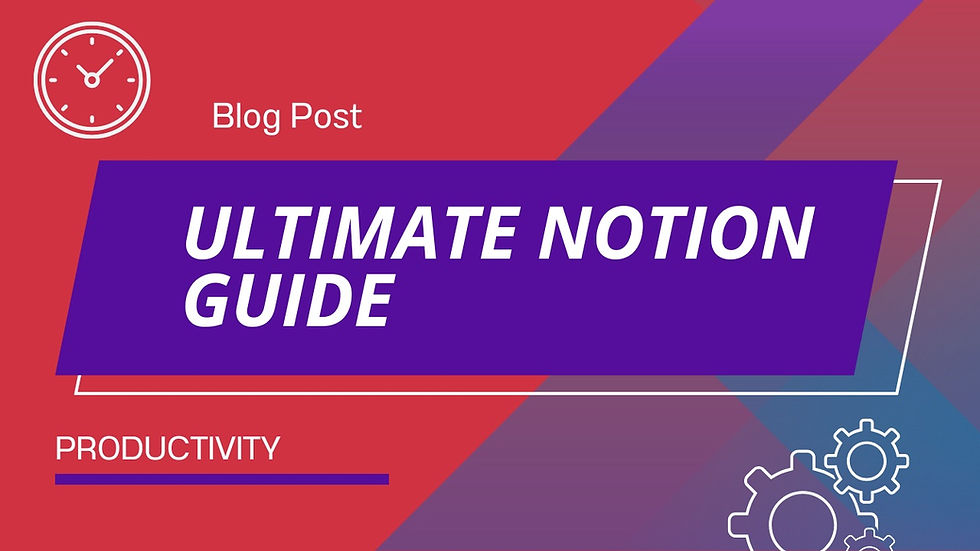
Quick Takeaways Notion Guide
Notion is built on “blocks.” Everything—text, checklists, images, or embeds—is a block that can be rearranged and customized.
The sidebar acts as the anchor. It keeps all pages organized, from projects and resources to planning hubs.
Databases are the real power. They transform lists into actionable, trackable systems for tasks, content, and client management.
Custom templates speed up setup. Starting with Notion’s free templates—or creating your own—saves time and ensures pages match your workflow.
Sharing and collaboration are seamless. Pages can be shared selectively with clients, collaborators, or teams without exposing the full workspace.
Understanding Notion Fundamentals
Welcome to the start of your Notion journey! If you’re exploring this tool for the first time, you might be asking: What exactly is Notion—and why is everyone talking about it?
Think of Notion as more than just a digital notebook. It’s a flexible, all-in-one workspace where you can write, plan, and organize almost anything—from quick ideas to full business operations.

What Is Notion?
Notion is an all-in-one platform that combines note-taking, task management, project planning, and database features in one clean, minimalist space.
The real strength of Notion lies in its flexibility. It’s not locked into one way of working—you can:
Build simple to-do lists for daily tasks.
Track complex projects with databases and filters.
Set up personal knowledge management systems for research or learning.
Even run the entire backend of a small business—from content calendars to client portals.
This adaptability means many users find that Notion can replace multiple apps they were juggling before—think Trello, Evernote, or Google Docs—streamlining everything into a single hub.
And the best part? The basic personal plan is free, making it easy to experiment, customize, and see if Notion fits your workflow before committing to a paid plan.

Core Concepts: Blocks and Pages
At its core, Notion is built around two simple but powerful concepts: pages and blocks.
Everything you create in Notion lives on a page. A page can be as simple as a blank note or as advanced as a fully designed dashboard—complete with databases, images, and embedded tools.
Inside those pages are blocks—the fundamental building units of Notion. Each block can be:
A paragraph of text
A heading or subheading
A to-do item for task tracking
An image, video, or file
A database entry
Even another nested page
The magic of blocks is in their flexibility. You can drag and rearrange them, turn text into checklists, or swap a bullet point for a numbered list in seconds.
Notion also supports Markdown commands (for those who like to write fast using shortcuts) and makes it simple to embed media—from PDFs and Google Drive documents to YouTube videos—directly into a page.
This block-and-page structure is what makes Notion so adaptable. Whether you’re jotting down quick notes or building a full project management system, you’re always working with the same simple building pieces.

Getting Started with Your Workspace
When you first open Notion, you’re greeted with a clean, minimal interface—a blank canvas ready for whatever you want to build.
Your workspace is where everything lives: pages, databases, and the systems you’ll create over time. The beauty of Notion is that you can start simple and scale up as you go.
Begin by creating a new page. Add some text, maybe a checklist, and experiment with headings or an image. You’ll quickly see how easy it is to shape your workspace.
Notion also provides a Basics template to guide you through the core features—handy if you want a quick overview before building your own setup.
The best thing about Notion? Customization. You’re not locked into a rigid structure.
You can:
Create columns for a cleaner layout.
Link pages together for seamless navigation.
Build Notion dashboards and systems as simple—or as intricate—as your work requires.
Instead of feeling limited by default layouts, you have the freedom to design a workspace that mirrors the way you think and work. And once you understand pages and blocks, you’ve already mastered the foundation for everything else.

Navigating Your Notion Workspace
Notion might look simple when you first open it, but there’s real depth behind that clean design. Once you understand how to move around, it becomes as easy as navigating a well-organized
digital filing cabinet—only far more flexible.
The Sidebar: Your Command Center
The sidebar, sitting on the left side of your screen, is where everything in your workspace lives.
This is your main menu for:
Pages you create for projects, notes, or dashboards.
Databases that manage tasks, content, or clients.
Teamspaces (if you’re collaborating with others).
You can expand, collapse, and rearrange items in the sidebar to keep things exactly how you like them. Keeping it tidy pays off—it makes finding what you need instant, even as your workspace grows.

A few key tips:
Collapse sections you don’t use every day for a cleaner look.
Use drag-and-drop to reorganize pages or nest them under others.
Access settings and the trash bin at the very bottom for quick cleanup or workspace adjustments.
Want more room to focus? Close the sidebar entirely with Cmd + \ on Mac (or Ctrl + \ on Windows) to give your content the full screen.
And if you’re working with a team, keep in mind: the structure under Teamspaces is shared. Everyone sees the same setup, but they can collapse or expand sections on their own—without affecting anyone else’s view.
Creating Your First Page
Starting a page in Notion is straightforward—and it’s where the magic begins.
To create a new page, you can either:
Click the “+” button next to Create new page in the sidebar, or
Type /page anywhere in your workspace.

Once you create a page, Notion gives you two options:
Choose a template (great if you want a quick structure to start with)
Start with a blank page and build from scratch
Pages are the foundation of everything you’ll do in Notion. You can add text, images, checklists, databases, and embeds—whatever you need to bring your ideas together.
Need to stay organized? You can nest pages inside other pages to keep related content grouped—perfect for projects, clients, or multi-step workflows.
And here’s an important detail: new pages are private by default. You can share them later with clients, collaborators, or your team when you’re ready.
Utilizing Keyboard Shortcuts
Learning a few keyboard shortcuts early on can speed up how you work in Notion. Instead of clicking through menus, you can create pages, open the block menu, or hide the sidebar in seconds.
For example:
Cmd + N (or Ctrl + N on Windows) instantly creates a new page.
Typing / opens the block menu with all content types—headings, checklists, tables, and more.
Cmd + \ (or Ctrl + \) collapses or expands the sidebar for a distraction-free view.
Getting comfortable with these shortcuts keeps you in the flow while you build your workspace.
You’ll find a full list of shortcuts in the Notion app itself under Help.

Why Shortcuts (and Structure) Matter
Shortcuts aren’t just about speed—they help you keep your workspace intentional.
A cluttered Notion setup can slow you down, so think about structure before creating dozens of pages.
A good rule of thumb? Keep everything within three clicks of your main page. This keeps navigation simple and prevents your workspace from turning into a maze of sub-pages.
You can also link pages together, creating a connected system that makes jumping between related ideas effortless.
Shortcuts + thoughtful structure = a faster, smoother, and less cluttered Notion experience.
Handy Shortcuts to Get You Started
/ — Opens the block menu to add any type of content.
Cmd + N (or Ctrl + N) — Creates a new page.
Cmd + \ (or Ctrl + \) — Toggles the sidebar open or closed.
Cmd + Shift + N (or Ctrl + Shift + N) — Opens a new window.
Cmd + P (or Ctrl + P) or Cmd + K — Quickly searches for any page in your workspace.
Shortcut example below: Cmd + P (or Ctrl + P) to search for a page in the workspace.

Building with Blocks
Now that you know what Notion is and how to move around your workspace, let’s dig into the core of how you actually build in Notion: blocks.
Think of blocks like Lego bricks for your digital workspace. Every single piece of content you add—whether it’s:
A paragraph of text
A heading
A to-do list item
An image or video
Or even an entire database
…is a block.
This block-based system is what gives Notion its incredible flexibility. You can drag and drop blocks to instantly reorganize your page, making it easy to restructure ideas or redesign a layout on the fly.
Even better, blocks are interchangeable. You can turn one type into another with just a click—like converting a paragraph into a heading, or changing bullet points into checklists.
Your pages are never “locked.” You can experiment, reorganize, and refine your setup without starting over—building your workspace exactly the way you want, one block at a time.

The Power of Blocks
Every line of text, every bullet point, every heading you create in Notion is a block.
That might sound simple, but it’s the foundation of Notion’s flexibility. Because everything is a block, you can:
Rearrange instantly — hover over a block, grab the six-dot handle, and drag it anywhere on the page.
Reformat on the fly — switch a bullet list into a numbered list or checklist in seconds.
Transform content entirely — turn a text block into a heading, or even convert it into a brand-new page.
No messy copy-pasting. No rigid layouts. Just effortless restructuring and refining as your ideas evolve.
This block-based system makes building inside Notion dynamic—your notes, dashboards, and projects can shift and grow right alongside your workflow.
Embedding Media and Files
Notion isn’t just for text—it’s built to handle all kinds of content. You can embed media and files directly into your pages, turning a simple workspace into a dynamic hub for everything you need.
Want to add a YouTube video, PDF, image, or even a Google Map? Just type / to open the block menu and select the content you want to embed.
You can also paste links directly into a page, and Notion will often prompt you to embed them automatically. This makes it easy to pull in resources without breaking your flow.
Notion supports a wide range of services—including OneDrive, Google Drive, and more—so you can keep all your related files and references connected in one place. Whether you’re managing a project, organizing client deliverables, or keeping personal notes, embedding media makes your Notion pages more interactive and useful—no more jumping between tabs or hunting for attachments.

Exploring Block Capabilities
Notion offers a huge range of block types—and the list keeps growing. Beyond simple text and images, you can build pages that are as functional as they are beautiful.
Here are some of the most useful block types you’ll come across:
Tables – Perfect for quick lists or lightweight data tracking.
Toggle lists – Collapse and expand content for a cleaner, less cluttered look.
Dividers – Visually break up sections of a page.
Code blocks – Format code snippets for programmers or technical notes.
Multi-column layouts – Drag blocks side by side for a sharper, more organized design.
Table of contents block – Automatically generates a clickable outline of all your headings (great for long documents).
Synced blocks – Add content once and use it across multiple pages. Update it in one place, and it updates everywhere—ideal for FAQs, disclaimers, or announcements.
You can even turn an entire page into a wiki-style hub, which is incredibly useful for team handbooks, documentation, or knowledge bases.
If you’re serious about building a system that works, consider checking out a Notion workshop or guide—they can fast-track your understanding of these more advanced block types.
Structuring Your Information
Here’s where Notion really shines: turning scattered ideas into organized systems.
At first, it might feel like a bit of a digital free-for-all—you can add anything, anywhere. But once you understand how to structure things, everything clicks.
Think of Notion like building with digital LEGOs. You start with basic pieces—blocks, pages, and databases—and arrange them into something bigger, whether that’s a content calendar, a client dashboard, or even a full business operating system.
When I started, I didn’t just play around with random pages—I’ve educated myself on Notion and I went straight to creating my own templates. As a designer, that made sense to me. I wanted a structure that fit my workflow from day one. Now I’m progressively building full projects.
By combining the right building blocks, you can create a workspace that’s not just functional—it’s designed exactly for the way you think and work.
Creating and Linking Pages
Pages are the building blocks of your Notion workspace—every piece of information, every idea, lives on a page.
But the real magic happens when you start connecting those pages.
Instead of ending up with dozens of separate documents floating around, you can:
Create a main hub page for a project.
Link out to sub-pages for tasks, notes, or resources tied to that project.
Jump between connected pieces of information without losing context.
It’s like building your own internal web of knowledge.
One thing I loved early on was how easy it was to plan ahead—you can even link to pages that don’t exist yet. I used this when mapping out future client dashboards and ideas: I’d create the links first, then fill in the pages when I was ready.
This linking system keeps your workspace tidy and accessible, and it makes Notion feel less like a pile of notes and more like a connected ecosystem that works the way you do.
Building Multi-Column Layouts
Sometimes, you just need to see things side by side. Notion makes this easy.
You can simply drag blocks next to each other to create columns. It’s a small feature, but it instantly changes how a page feels.
Want a project overview on the left and a task list on the right? Done.
Need to compare design references and notes at the same time? No problem.
When I first started experimenting, this was one of the things I used right away—I split my dashboards into columns so key details stayed on one side while tasks and deadlines lived on the other.
It might seem like a simple trick, but it makes a big difference: columns break up the visual space, make pages easier to scan, and prevent that “giant wall of text” feeling.
Below you can see the 3 column layout.

Nesting Pages for Organization
This is where Notion starts to feel seriously organized.
Nesting pages means creating pages within other pages.
Think of it like digital Russian nesting dolls:
You might have a main Work page.
Inside that, a Projects page.
Inside that, individual pages for each project.
This layered setup creates a clear hierarchy, keeping your main workspace clean while letting you go as deep as you need on specific topics.
When I started building my setup, I used nesting right away—my main dashboard holds my client pages, and inside each one, I have sections for tasks, notes, and deliverables. It keeps everything in one place without overwhelming the sidebar.
A simple tip? Try to keep things no more than three clicks deep. It’s enough structure to stay organized, but not so much that you get lost in an endless tunnel of sub-pages.
It’s all about creating a logical flow so you can find what you need quickly—without digging through a maze.
Mastering Notion Databases
So, you’ve been playing around with Notion—making pages, adding text, maybe even dropping in a few images. That’s great for getting started.
But here’s where Notion really starts to shine: databases.
Think of them as super-powered spreadsheets—but far more flexible.
Introduction to Databases
Every single item in a Notion database isn’t just a row; it’s actually its own page. That means you can open an entry and pack in:
Notes
Files
Links
Even other databases
When I started exploring databases, I didn’t just build a list—I built a CRM. What began as a simple table for client management quickly became a full system:
Client pages with contact details, notes, and deliverables
Status tags to track progress
Linked resources and reference files in one place
That’s the magic of databases—they grow with you. A single table can turn into a custom tool that fits your exact workflow.
And once you start experimenting, you realize just how much databases can handle—everything from task lists and content calendars to client pipelines and resource libraries—all inside Notion.
I’ve been working hard on mastering each aspect of building systems in Notion, and databases are the backbone of that process. The more I work with it, the more I see how they can support not just one-off projects, but entire workflows—from client pipelines to content planning.

Working with Sorts and Filters
Once you start building databases in Notion, you’ll quickly want to make sense of all that information. That’s where sorts and filters come in.
Filters let you narrow your view to show only what’s relevant — like tasks due this week or projects marked “urgent.”
Sorting arranges those items based on a property — alphabetically, by priority, or by due date.
The real power comes when you combine them to create highly specific views.
For example, you might:
Filter: Show only items where “Status” is “In Progress.”
Sort: Arrange them by “Due Date” (Ascending).
Combine: Now you see only your “In Progress” tasks, neatly ordered by when they’re due.
When I built my CRM in Notion, I used filters to separate active clients from archived ones and sorted them by next follow‑up date. That way, my dashboard always surfaced the most urgent work first — without me having to dig for it.
These small tweaks turn a database from a static table into a living system you can navigate at a glance.

Understanding Relations and Formulas
This is where things start to get really interesting.
Relations let you link different databases together — almost like connecting puzzle pieces.
Imagine you have a Projects database and a Tasks database. You can add a relation property in your Tasks database that links each task to its project.
The payoff? When you open a project, you instantly see all the tasks tied to it.
Then there are formulas. Think of these like mini‑calculators inside Notion. You can use them to:
Perform calculations
Manipulate text
Create custom display logic based on your data
For example, you might:
Calculate the remaining days until a project’s deadline
Automatically assign a status based on completion percentage
When I started building my CRM, relations were the first “aha” moment — linking my clients database to projects and tasks meant I could see everything connected in one place.
Formulas took it a step further, letting me flag overdue follow‑ups automatically.
Notion databases are incredibly adaptable. You can also change how they look with different views — tables, boards, calendars, and galleries — all pulling from the same data.
This means you can visualize your information in the way that makes the most sense for what you’re doing right now — without duplicating or recreating anything.
Work Smarter with Notion AI
Now imagine your blocks could think with you. That’s what Notion AI does. It’s like having a built-in creative partner—one that helps you write, plan, and organize faster.
Need to summarize a long page? Done.
Want fresh ideas for a new project? Just ask.
Trying to rewrite a paragraph or fix your tone? One click.
Notion AI works directly inside your workspace, so there’s no switching tools or losing focus.
Highlight any text to improve it, generate something new, or let the AI help you get unstuck.
It’s not here to replace your thinking. It’s here to speed it up. To give you a boost when you need it—block by block.
Leveraging Notion Templates
Notion has a huge library of free and paid templates — many built by the people who use Notion every day.
If you have a specific way you want to use Notion, chances are there’s already a template out there.
But here’s the thing: I didn’t test them.
As a designer, I love building my own systems from scratch. From the very start, I created my own templates — not because the pre‑made ones weren’t good, but because I wanted layouts and structures that were entirely mine.
My first custom template became the foundation for my CRM.
Another turned into my content planning hub.
Building my own templates lets me think through every detail — the structure, the flow, the visuals. And because I created them myself, I know exactly how to tweak and expand them as my workflow evolves.
For me, that’s the beauty of Notion — you can use pre‑made templates if you want, but I prefer creating my own from day one so they fit exactly how I work.

Using Built-in Templates
Notion comes with a library of built‑in templates you can access right from the sidebar.
They’re organized into categories like Work, Life, or School, and you can also search for something specific. Each template shows who created it, what it’s designed for, and which Notion features it uses.
If it’s a free template, you just click “Add,” and it instantly copies into your workspace. Paid templates require a purchase first, and then you choose where they live in your Notion setup.
It’s a straightforward way to get a ready‑made structure — though personally, I prefer building my own layouts from scratch.
Customizing Template Layouts
Once you add a template, it’s completely yours to change.
Think of it as a starting point, not a finished product. You can:
Move things around
Add new sections or databases
Delete what you don’t need
Adjust colors and headings to match your style
I focus on building my own templates from scratch because I like full control over how everything is structured and designed. Instead of leaning on built‑ins, I create layouts that match exactly how I think and how I work.
Still, knowing how to tweak and customize a template is valuable — the same skills come into play when you’re shaping your own systems.
For me, Notion isn’t about simply using what’s provided — it’s about crafting a setup that’s entirely my own, from the ground up.
Finding Free Notion Templates
Beyond the built‑in options, there’s a whole community creating and sharing free Notion templates.
You can find them through blogs, social media, or dedicated Notion template sites. Many creators share templates as part of their work, and some offer them as a bonus for signing up for a newsletter.
It’s worth exploring if you’re looking for something very specific that isn’t in Notion’s official library — or if you just want to see how others structure their setups for inspiration.
If you’re browsing paid options on the Notion Marketplace, make sure the creator is verified before you purchase.
Collaborating Effectively in Notion
Notion is built for collaboration.
You can share pages or entire workspaces with clients, collaborators, or a team — and you stay in control of what they see.
Share a single page: Perfect for sending updates without giving access to everything.
Set permissions: Decide who can view, comment, or edit.
Work in real time: Everyone sees updates instantly, like Google Docs but with far more structure.
You can share select pages with clients — like dashboards or project overviews — so they stay informed without being overwhelmed. This keeps communication clear and ensures everyone is looking at the same source of truth.
Sharing Your Pages
Sharing pages in Notion is simple and flexible. You can invite specific people to view or edit a page, or you can generate a public link.

This makes it easy to send a project overview to a client or share a meeting agenda with a collaborator — without giving away your whole workspace.
For me, this is where Notion really feels like a digital whiteboard: I decide who can see what, and they can jump in exactly where I need them.
Understanding Permissions
When you share a page, you stay in control of what others can do.
You can give full access — allowing them to edit, comment, and even invite others.
Or you can limit it to view-only access.
That granular control matters. It keeps projects organized and ensures sensitive or unfinished work isn’t seen by the wrong eyes.
Teamwork Features
Notion has features that make collaboration feel natural:
Use @mentions to bring someone’s attention to a task or comment.
Real-time collaboration means you can literally see someone typing as they work — perfect for brainstorming or co‑writing.
Assign tasks directly inside a page, so everyone knows who’s responsible for what.
You can share select pages with clients — like dashboards or timelines — so they can see progress without being overwhelmed by the backend.
Collaboration in Notion is designed to work whether you’re teaming up with one person or an entire group — across the hall or across the globe. Setting clear permissions upfront keeps things smooth and avoids confusion later.
Advanced Notion Techniques
Once you’ve nailed the basics, Notion starts to reveal just how powerful it can be.
This is the stage where you can push things further — making Notion not just a workspace, but a tool that actively supports the way you think, design, and manage projects.
Deep Dive into Notion Formulas
Formulas in Notion are like mini‑automations living right inside your pages and databases.
They can:
Perform calculations
Manipulate text
Control how information is displayed
Think of them as a way to teach your data to think for you.
For example, you could create a formula to:
Automatically calculate the total cost of items in a project database
Display a “status” based on a due date (e.g., “On Track” or “Overdue”)
When I started experimenting with formulas, it felt like connecting my growing automation background directly into Notion — building little bits of logic that save me clicks and keep my systems smarter.
They take a bit of practice, but once you understand them, they can quietly transform how your pages function behind the scenes.
Creating Personal Dashboards
A personal dashboard is one of the best ways to make Notion feel like your command center.
Imagine opening one page and instantly seeing:
Your to‑do list
Your calendar
Key project trackers
Quick notes
Building this involves linking databases, switching between different views (like calendars, tables, or boards), and arranging blocks into a layout that’s both functional and visually clean.
As I’m building my first dashboard, I can already see how it’s becoming more than just “quick access” — it’s shaping up to be the hub of my day. My tasks, deadlines, and ideas are starting to live in one place, instead of being scattered across different apps.
Dashboards aren’t about adding more — they’re about pulling everything important into one screen so you can focus on the work that matters.
Integrating External Tools
Notion doesn’t have to be an island — it plays well with others.
You can connect Notion to a variety of other apps and services to automate tasks and expand its capabilities.
Think:
Syncing your calendar so meetings and deadlines stay visible
Pulling in data from project management tools
Triggering automations when something changes in your Notion databases
As I also build my skills in automation, this part is where things really click. Linking Notion to other tools turns it into a central hub, where updates in one place ripple through the rest of my systems.
Organizing Your Notion Account
Keeping your Notion workspace tidy is key if you actually want to use it effectively.
It’s easy to get lost in a sea of pages and databases if you don’t have some structure.
I think of it like my physical desk — if it’s covered in papers and old notes, it’s harder to focus. Notion isn’t any different.
Strategies for a Clutter‑Free Workspace
To avoid digital overwhelm, create a system that’s intuitive and simple to maintain:
Group related pages together. For example, make a main “Marketing Campaign” page, and nest every related note, document, and checklist inside it.
Archive or delete what you don’t need. Old, unused pages can pile up fast. Clearing them keeps your sidebar clean and your focus sharp.
When I started, I made a point to build my workspace with organization in mind — so I don’t have to “fix it later.” That one habit makes Notion feel less like a dumping ground and more like a true workspace I want to open every day.
The Three‑Click Rule
There’s one simple rule that can completely change how you structure your Notion workspace: the three‑click rule.
You should be able to find any piece of information in three clicks or less.
Start from your main dashboard or sidebar and think about how you’d logically navigate to a page. If it takes more than three clicks, it’s a sign that section might need reorganizing.
This rule keeps your setup intuitive and forces you to think about structure first, instead of letting pages pile up in random places.
Managing Sub‑Pages Effectively
Sub‑pages are incredibly useful for breaking down complex information — but they can also create deep, hard‑to‑navigate hierarchies if you’re not careful.
Before nesting pages, ask yourself:
Does this really need to be a sub‑page?
Or would linking to another page be a cleaner solution?
When you do nest pages, make sure the parent page clearly signals what’s inside. A simple, consistent naming convention can make a huge difference — helping you and anyone else in your workspace understand exactly where things live at a glance.
Task Management with Notion
When it comes to managing to‑dos, Notion really shines.
You can keep it simple with a basic checklist — or take it further by using databases.
That’s where it gets powerful:
Assign due dates and priorities
Add notes for context
Link tasks to bigger projects
And the best part? You can see your tasks in different ways:
A calendar to spot deadlines
A Kanban board for workflow
Or just a straightforward list
This flexibility means you can look at your workload in the way that makes the most sense for you.
And because you can keep related documents and notes right next to your tasks, you’re not bouncing between a dozen apps — it’s all in one place.
Personal Knowledge Management
Ever feel like your brain is overflowing with information? Notion can be the place to store and connect it all.
You can:
Jot down ideas
Save interesting articles
Take notes from books or podcasts
Even build a wiki for your hobbies
Because you can link pages together, you’re not just dumping notes into folders — you’re creating a connected web of information that actually makes sense to you.
It’s like building your own personal Wikipedia — a place where the things you’re learning, thinking about, and exploring don’t just sit there… they stay useful.
Beyond Work: Personal Life Organization
The possibilities for personal use are endless.
Planning a vacation? Create a page with your itinerary, booking confirmations, and packing lists.
Trying to stick to a budget? Set up a simple expense tracker.
Even holiday gift lists or weekly meal plans can live in Notion.
The key is to start small and build from there.
You don’t need a massive, complex setup on day one. Pick one area of your life you want to organize better — maybe your schedule, your finances, or an upcoming trip — and start there.
From there, you can layer in more as you go.
It’s not about making Notion look perfect; it’s about making it work for you.
Wrapping Up
By now, you’ve seen how much Notion can do — from simple notes and to‑do lists to databases, dashboards, and entire systems.
At first, it might feel like a lot with all the blocks, pages, and databases, but the more you use it, the more natural it becomes.
Don’t be afraid to experiment. Build pages that make sense to you. Rearrange things. Delete what you don’t need.
Whether you’re tracking tasks, organizing projects, or planning your next big idea, Notion gives you a single place to keep it all together.
Start small. Keep learning. And let your setup evolve right alongside the way you work and live.
Want to learn more? Check out the FAQ and Glossary to get quick answers and understand key Notion terms.
Thanks for reading,
Laurence
Frequently Asked Questions
What’s the best way to learn Notion?
The easiest way to learn is to jump in and start building. Create a few blocks, try linking pages, and play with layouts. Don’t worry about making it perfect — you can always refine it later. The more you experiment, the faster it will click.
What is a complete guide to Notion?
A complete guide to Notion encompasses all its features, including how to use blocks in Notion, create a database page, and manage tasks effectively. This guide aims to take you from beginner to Notion expert by covering everything from basic setups to advanced functionalities.
How can I get started with Notion?
To get started with Notion, you can create a Notion account and explore the various templates offered. Begin by familiarizing yourself with the workspace layout, learning how to use inline databases, and understanding how to manage your tasks and projects efficiently.
What are the best ways to use Notion for productivity?
Notion can boost productivity through effective task management and project tracking. You can create a Notion calendar for scheduling, utilize a database to organize information, and integrate Notion with other tools for seamless workflows.
How do I create a database in Notion?
To create a database in Notion, navigate to your Notion workspace, click on the “+” button to add a new page, and select the database option. You can choose between different types of databases, such as tables or boards, and customize it with various properties and filters.
What are some use cases for Notion?
Notion has versatile use cases, including personal project management, team collaboration, and content creation. Students can also benefit from using Notion for organizing notes and assignments, while professionals can use it for tracking projects and managing tasks.
How do I set up a Notion calendar?
Setting up a Notion calendar is simple. Create a new database page and select the calendar view. You can then add events, tasks, and deadlines directly in Notion, making it easy to track your schedule and manage your time effectively.
What are some tips for becoming a Notion power user?
To become a Notion power user, explore the advanced functionalities like using Notion formulas, creating linked databases, and automating tasks with Notion API. Joining the Notion community can also provide insights, templates, and tips from other users.
Can I integrate Notion with other tools?
Yes, Notion allows integration with various tools through its API. You can connect applications like Google Calendar, Trello, and Slack to enhance your productivity and streamline your workflows directly in Notion.
📘 Notion Glossary
Blocks in Notion
The basic building units in Notion—text, headings, to-do lists, images, videos, and databases are all blocks.
Notion Page
A single space in your workspace where you can add and organize content using blocks.
Database
A structured table, board, calendar, or list used to organize and manage data inside Notion.
Inline Database
A database embedded directly within a Notion page to keep related content in context.
Linked Database
A dynamic reference to an existing database, allowing you to view and filter the same data from different pages.
Database Page
A page created within a Notion database that holds its own content and properties.
Notion Template
A reusable layout—either a page or a database—designed to simplify repeated workflows.
Notion AI
An integrated AI assistant that helps with content generation, rewriting, summaries, and more—directly within your workspace.
Notion Workspace
Your overall environment in Notion that contains all pages, databases, and shared content for individuals or teams.
Filter
A tool used in databases to display only specific entries based on conditions or criteria.
Property in Notion
A defined field (e.g., text, number, date) within a database that holds information related to each item.
Forms in Notion
A feature used to collect data through structured input fields, often linked directly to a database.
Notion Calendar
A view option in databases that displays entries based on date properties, ideal for planning and scheduling.
Task Management
The use of Notion to create, organize, assign, and track tasks effectively.
Project Management
Managing entire projects in Notion using databases, timelines, and collaborative tools.
Tracker
A Notion setup used to monitor ongoing progress—like habit tracking, goals, or issue logs.
Use Case
A specific way Notion is applied—for example, content planning, CRM, team wiki, or personal productivity.
Notion Guide
A resource (often a page or template) that helps users understand how to get started or master Notion features.
Notion Community
A collective of users who share tips, templates, support, and inspiration around using Notion effectively.





1
fds